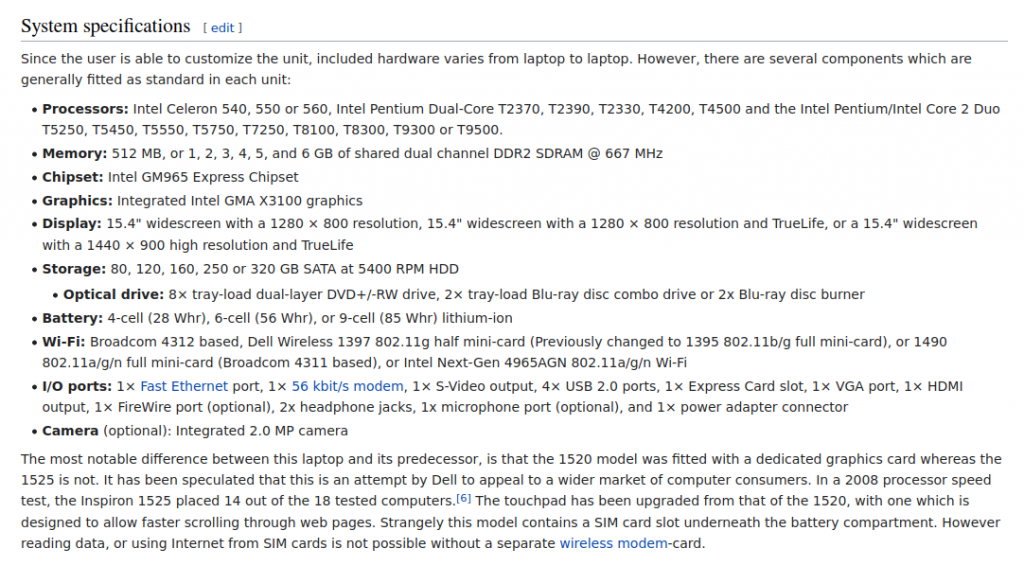The Dell Inspiron 1525 appears to have been one of the more ubiquitous laptop models. At least if we are talking in about 2008 or so. Like many laptop models, this one had a pretty wide variety of configurations and included Celeron, Pentium Dual Core, and Core 2 Duo CPUs. Generally speaking, it was a mid-range laptop but there was a wide variety in that range. Specifically, at least according to Wikipedia, the Inspiron 1525 could come with any of the following processors:
- Celeron 540
- Celeron 550
- Celeron 560
- Pentium Dual-Core T2370
- Pentium Dual-Core T2390
- Pentium Dual-Core T2330
- Pentium Dual-Core T4200
- Pentium Dual-Core T4500
- Core 2 Duo T5250
- Core 2 Duo T5450
- Core 2 Duo T5550
- Core 2 Duo T5750
- Core 2 Duo T7250
- Core 2 Duo T8100
- Core 2 Duo T8300
- Core 2 Duo T9300
- Core 2 Duo T9500
What really relegated it to, at best, a mid-range machine was the lack of dedicated graphics, instead relying on an integrated Intel solution, in this case a GM965. The vast majority of laptops at the time used motherboard integrated Intel graphics because it was cheap and functional though it was pretty close to useless for gaming.
The stats of this particular Inspiron 1525 include:
-
- CPU: Pentium Dual Core T2390 @ 1.86GHz
- RAM: 3 GB DDR2 667
- Chipset: Intel GM965 Express
- Graphics: GMA X3100
- Display: 15.4″ 1280×800
- Hard Drive: 250GB ST9250315AS
- Optical Drive: TS-L632H 8x DVD±RW Dual Layer
- Wi-Fi: Broadcom 4312
- I/O: 10/100 Ethernet, 56K Modem, S-Video, 4 x USB 2.0, Express Card, VGA, HDMI

The 3GB of RAM seems like an odd number but I think that amount was provided because that is often all that 32-bit versions of Windows could see. Sometimes other hardware limitations made it impossible to see a full 4 GB as well. This laptop came with Windows Vista and despite this laptop having a 64-bit CPU, I’m pretty sure it came with a 32-bit version of Vista. I think the reason was that many vendors did not have 64-bit compatible drivers ready. A 64-bit OS as the default wasn’t really the norm until Windows 7 came along. Windows Vista had a lot of stability issues early on anyway largely due to immature drivers. If you ordered an OEM system then you were likely ok but if you were building your own, good luck. People who built their own systems largely stayed with Windows XP until Windows 7 came along.
The delineation between a Core 2 Duo processor, a Pentium Dual Core processor and a Celeron were not always very clear. Generally speaking, Core 2 Duo > Pentium > Celeron though that’s only true when comparing processors released in the same general time frame. And even that is not always true between the Pentium and Celeron. The biggest difference between the Pentium dual core and Core 2 Duo is that the Core 2 Duo has twice the cache (2 MB vs. 1 MB). This made some difference in speed but not a huge amount (at the same clock speed of course). However, Core 2 Duos were available at higher clock speeds and higher bus speeds.

One notable problem this model had was overheating. Many people experienced random shutdowns most often due to overheating, sometimes when pushing the CPU hard and sometimes hardly at all. It seems the Inspiron 1525 had a rather poor cooling design. Part of the problem is that the fan intake is easily clogged with dust. This happens with most laptops eventually but it seems to happen in pretty short order with this model. Even the one I have experienced this problem to some degree. It didn’t shut down but I did see the temperature reaching pretty close to the max this CPU can handle resulting in periodic throttling. I blew out the van vent area and now it is better. It still runs hot when pushed but not so hot that the CPU throttles. I probably need to take the bottom cover off and remove the heatsink to get to the dust bunnies more thoroughly.
As far as upgrades go, your options are somewhat limited. The CPU can be bumped up quite a bit as any Inspiron 1525 should support at least the CPU list above and probably lots more besides. Google tells me that it should be upgradeable to the Core 2 Duo T9500 which is 2.6 GHz. A pretty nice bump from 1.86 GHz. However, RAM upgrades are limited by the chipset. Officially, you can install 4 GB but the system will still only see a fraction of that last GB. I have seen reports of the BIOS recognizing up to 6 GB but I’m not sure that would increase the usable amount. So basically, this laptop has 3 GB installed and effectively it isn’t upgradeable beyond that. That means as far as Windows operating systems go, you could probably run 8.1 but 10 would be effectively unusable even if it technically works. Personally, while it originally came installed with Vista, I would stick with XP or just put Linux on it (which is what I did). You can of course always stick in an SSD in it which would make it snappier and would probably be especially beneficial if you are trying to run Windows versions past XP. This laptop really sits in an odd place. As a usable low-end machine, the lack of RAM upgradeability makes Linux your only practical option since Microsoft has dropped support anything earlier than Windows 10. As a retro machine for playing games it isn’t that great because it was a crappy machine for games when new. However, you could probably install Windows XP and play some earlier XP games on it. It would just have to be stuff released a few years (at least) before this laptop came along.
The Dell Inspiron 1525 received mostly positive reviews. Reviewers seem to have an obsession with thinner and lighter and this model was a pretty substantial improvement in those areas over its predecessor, the Inspiron 1520. However, despite being a little bulkier, the previous model at least had the option of discrete graphics making it a better choice for some. The build quality of the Inspiron 1525 seems pretty decent. I like the silver look on the inside and the way the trackpad is just a recessed part of the palm rest (though it could be a little bigger). There were several options for colors as far as the outside goes. This one happens to be black and it looks pretty good. It also has not gotten sticky with age as I have seen happen to some other models.
Despite having a relatively low-end processor, even for the time, and only 3 GB of RAM, it handles an install of the latest version of Xubuntu pretty well. I am able to have BOINC running a couple of tasks and a browser open with 2 or 3 tabs without any massive slow down. It’s not exactly snappy but it isn’t painfully slow either. Basic office tasks should be fine as well. I’m sure opening very many more tabs or trying to navigate resource intensive web pages would slow things to a crawl though.
You can check out how it is doing on Einstein@home, Rosetta@home, Milkyway@home, and Universe@home or how see how it is doing overall at Free-DC or Boinc Stats.