| Crystal Audio System Device Drivers [message #417436] |
Mon, 07 November 2022 23:25 |
 CyberkNight
CyberkNight
Messages: 1606
Registered: July 2012
Karma: 0
|
Senior Member |
|
|
----------------------------------------------------------------------
CRYSTAL AUDIO SYSTEM
DEVICE DRIVERS INSTALLATION
README FILE
----------------------------------------------------------------------
This file contains procedures for installing from diskette the audio
device drivers to support the Crystal audio chip installed on the
system board of your IBM system. The device drivers are compatible
with the following operating systems:
o DOS 6.2, 7.0
o Microsoft Windows 3.1, 3.11
This file contains the following topics:
1.0 PRODUCT OVERVIEW
1.1 Where to Obtain Device Driver Updates
2.0 INSTALLING AUDIO DEVICE DRIVERS
2.1 Installing Windows 3.1, 3.11, Audio Device Driver
2.2 Installing DOS Audio Device Driver
2.3 Installing Voyetra AudioStation Software
1.0 PRODUCT OVERVIEW
_____________________
The Crystal audio system installed in your computer includes the
following features:
o Sound Blaster, Sound Blaster Pro, and Windows Sound System
o Plug and Play
o Integrated FM synthesis
The system board implementation of the audio system includes back
panel connections for:
o Stereo Line/Headphone Out
o Microphone In
The system board also provides support for the internal speaker
and CD audio connection.
The Crystal audio device drivers are provided on the Ready-to-
Configure CD that comes with your computer. Instructions for
installing the device drivers are provided in this file.
1.2 WHERE TO OBTAIN DEVICE DRIVER UPDATES
__________________________________________
Updated device drivers are available on the IBM Personal Computer
Company Bulletin Board System (PCC BBS). The Bulletin Board System
is available 24-hours a day, 7 days a week. There is no access charge
for the Bulletin Board System. However, long-distance telephone
charges might apply.
In the United States, using your data modem, you can call the PCC BBS
at 1-919-517-0001.
In Canada, using a data modem, you can call one of the following
numbers:
Halifax: 902-420-0300
Montreal: 514-938-3022
Toronto: 905-316-4255 or 416-956-7877
Vancouver: 604-664-6461 or 604-664-6464
Winnipeg: 204-934-2735
In other countries, contact your IBM reseller or IBM representative.
2.0 INSTALLING AUDIO DEVICE DRIVERS
____________________________________
This section contains information about installing device drivers
for Windows 3.1, 3.11 and DOS. Note: It is not necessary to install
the DOS device drivers if you only want audio support in Windows.
Before starting the installation, be sure you have created the diskettes
for the audio device driver either using the "Ready-to-Configure CD"
or from the IBM Bulletin Board System. See Your Ready-to-Configure CD
flyer for instructions on creating diskettes from the CD.
2.1 INSTALLING WINDOWS 3.1 or 3.11 AUDIO DEVICE DRIVER
____________________________________________________
To install the Windows audio device driver:
1. Insert the Crystal Audio Driver diskette #1 into
the diskette drive.
2. From the Windows Program Manager click on File -> Run.
3. In the Run dialog box type in X:\setup.exe, where X is the drive
letter of the diskette drive where the driver diskette is located.
4. Click on the OK button or press the ENTER key.
5. After the CrystalWare setup screen appears click on Yes to install
the drivers.
6. If there is a previous installation of Crystal Audio drivers click on
Yes and the old installation will be overwritten.
7. The next screen will ask for a directory name to install some of the
files. Enter a directory name or accept the default, C:\CRYSTAL, then
click on Next.
8. Installation will now take place and a Crystal program group will be
created.
9. When the Setup Completed window appears, remove the diskette
from the drive and click on Yes to restart your system.
2.2 INSTALLING THE DOS AUDIO DEVICE DRIVER
____________________________________________________
To install the DOS audio device driver:
1. Insert the Crystal Audio Driver diskette into
the diskette drive.
2. If Windows is running, exit Windows and return to DOS.
3. Make the diskette drive the default drive (typically a:).
3. At the DOS command prompt type INSTALL and press the ENTER key.
5. After the installation completes and the word "Done" appears
remove the diskette from the drive and restart your system.
2.3 INSTALLING VOYETRA AUDIOSTATION SOFTWARE
____________________________________________________
To install the Voyetra AudioStation software:
1. Insert the Crystal Audio Driver diskette #2 into
the diskette drive.
2. From the Windows Program Manager click on File -> Run.
3. In the Run dialog box type in X:\setup.exe, where X is the drive
letter of the diskette drive where the driver diskette is located.
4. Click on the OK button or press the ENTER key.
5. Read the Software License Agreement and click on Yes to install
the software.
6. Click Next to continue with the Setup program or click Cancel to
quit Setup.
7. The next screen will ask for a directory name to install some of the
files. Enter a directory name or accept the default, C:\Voyetra, then
click on Next.
8. The next screen will ask for the Program Folder. Enter a folder name
or accept the default, Voyetra, then click on Next.
9. Read and follow the instructions on the next screen to change the File
Associations, if desired.
10. When the Setup Completed window appears, remove the diskette
from the drive. If it prompts to restart your system, click on Yes.
-
 Attachment: qd2t01a.exe
Attachment: qd2t01a.exe
(Size: 895.63KB, Downloaded 11 times)
Megalextoria
|
|
|
|
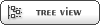

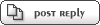
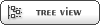

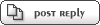

 Members
Members Search
Search Help
Help Register
Register Login
Login Home
Home






