Message-ID: <675@uwmacc.UUCP>
Date: Thu, 17-Jan-85 08:57:53 EST
Article-I.D.: uwmacc.675
Posted: Thu Jan 17 08:57:53 1985
Date-Received: Sat, 19-Jan-85 01:23:02 EST
Distribution: net
Organization: UWisconsin-Madison Academic Comp Center
Lines: 470
[Ready]
------------------------The necessary goop-----------------------------------
This information, in a somewhat different form, appeared in READY, the
newsletter of the Madison Area Commodore Users Group. You can contact the
editor through network mail as ...uwvax!uwmacc!bllklly, or through US Mail
at 2721 Granada Way #2, Madison WI 53713.
Copyright 1985 Madison Area Commodore Users Group. All rights reserved.
Published on a monthly basis by MADISON AREA COMMODORE USERS GROUP,
3634 Swoboda Road, Verona, WI 53593.
Material appearing in READY is copyrighted and therefore cannot
be used without written authorization. The exception is that users
groups may publish articles without prior authorization if credit is
given to the author and Ready, and a copy of the newsletter is
sent (after publication) to the editor at the address listed above.
------------------------------Contents---------------------------------------
YOU ASKED FOR IT! (Educational Software)
GEMINI/EPSON PRINTER SECRETS
LIGHT PENS AND LOGO
COMPUTERS IN THE CLASSROOM
TECH NOTES #6: "CHEATING" ON USE OF CHR$(1 TO 26), SORT OF
DINOSAUR DIG (Review)
MAGAZINE REVIEWS, PART 2
--------------------------The real thing-------------------------------------
YOU ASKED FOR IT!
by Heidi Carvin
[Editor's note: Naturally net people won't be able to attend the demo at
our meeting, but I left this in in case the info on the rental and store is
of use to Milwaukee area readers.]
Many members have requested more information on educational uses of
their microcomputers. At the January meeting Emmy Theisen, a Wisconsin
state teacher of the year, will give a presentation in the new Commodore
computer lab. Emmy now runs The Software Connection in Milwaukee.
The primary purpose of the store is to provide edcuational software
and consultation to parents and schools. She is recognized throughout
the state for her expertise in educational software and its specific
applications. She maintains direct contact with more than 200 software
publishers, regularly previewing the newest programs to maintain and
update her knowledge. She will bring several programs with her to
illustrate how parents can use computers with their children and to
provide hands-on preview of quality educational software.
Recognizing that educational software is often of more transient
use than utilities and wordprocessors, Emmy has a Commodore Software
lending library available. For a yearly membership fee and a dollar
a day diskette rental fee family members can take advantage of this
try-before-you-buy program. Rental fees are applied to the purchase
price. Brochures explaining this lending library are available. If
you can't make Emmy's presentation, she can be reached at (414) 774-7711.
Her store is THE SOFTWARE CONNECTION, Regency Commons Plaza, 11712
West North Avenue, Wauwatosa, Wisconsin 53226 near Mayfair.
GEMINI/EPSON PRINTER SECRETS
Ronald and Kevin Hinsdill
Paperclip(tm) from Batteries Included is one of the very best wordprocessors
on the market for the C64. It allows you to modify or make up a printer
file. Still, We were always frustrated by not being able to use all
of the features of either an Epson(tm) or Gemini 10(tm) printer without
having to spend hours rewriting a printer file to gain access to printer
control codes. Gemini 10X printers will behave similarly.
The manual refers to imbedded printer controls, but does not give
sufficient information to actually implement these controls. Were
you aware that both printers allow true proportional printing (with
spacing more closely resembling type setting)? Did you know that Paperclip's
boldface is just double strike printing, but that emphasized and double
width characters are also available? In fact, you can combine these
last three controls in different ways to obtain special effects.
If you do select proportional printing, then some features are lost,
i.e. the right hand column justification is only approximate and there
is no underlining or super/subscript option nor separate emphasized
mode. The print quality, however, is spectacular.
Depending on the interface you use, you may have to lock the interface
in the graphics or transparent mode before loading the Paperclip program.
The following will suffice for the Cardco ?(tm) interface:
open4,4,24:cmd4:print"lock" (return)
print#4:close4 (return)
Note that the secondary address of 24 locks the Cardco interface into
the graphics mode (with line feed) until the power to the interface
is interrupted.
Load Paperclip and make sure you have the right printer file either
combined with the program or selected after loading. For example,
if CONTROL, then w, is pressed, Paperclip will ask for a printer file
name. For the Gemini printer, we could specify gemini-a-alf-ss, i.e.
auto line feed with super/subscript. Note that the line feed option
must agree with the secondary address chosen for the interface. If
using an Epson printer, choose the appropiate file from the list provided
on the Paperclip disk.
Either before or after your document is typed, you need to insert
your format commands at the beginning of the document (remember that
CTRL + allows you to insert extra lines wherever you need them. The
checkmark symbol is generated by pressing the British pound key,which
we will abbreviate here as "chm". The up-arrow (^) is generated by first
pressing control, then the semi-colon key.
Paperclip allows numbers 1-5 to be defined as printing characters
and 6-9 as non-printing characters. All printer codes must be converted
to their ASCII (decimal) equivalents. If a particular printer control
code uses more than one letter or number, use one non-printing and
one printing user defined number. A typical application is where we
want the text printed out in emphasized print. Here is what the formatting
commands might look like:
chm 6=27:1=69:2=70 (press RETN to generate a left arrow)
^6^1(no spaces,return)
chm lm10:rm70:pp66:pg52:ju1(return)
Look confusing? Remember that we are using abbreviations to indicate
the checkmark and the up-arrow which will appear on your screen. The
up-arrow essentially take the place of typing CHR$( ). In our example
we set 6 equal to 27, which is the ESC code. We set 1=69, which is
the decimal equivalent of "E" needed to select the emphasized printing
mode. To cancel this mode, we would need to put on a separate line:
^6^2(return)
This is because 70, which we have set equal to 2, cancels the emphasized
printing. The other formatting commands should be more familiar: lm
and rm set left and right margins respectively, pp tells the paper
length in lines and pg limits the number of printed lines per page.
ju1 turns the right margin justification on, while ju0 turns it off.
LIGHT PENS AND LOGO
by John Stremikis
If you attended either of the light pens demos at our monthly meetings this past
fall, you already have good idea of what simple yet magic devices they can be.
Since there were more than the usual number of questions after those meetings,
I decided to write an overview and review of what we saw then for this month's n
ewsletter.
First, background information. The name light pen is a misnomer -- the pen
does not emit light to draw the picture as a felt tip pen might emit ink.
Rather, the light pen detects light from the picture elements (individual
points) drawn on your monitor or tv screen by the electron beam.
Compute!, (May 84) has a good introductory article on light pens beginning on
page 40. I'd like to quote a couple of paragraphs. "In its simplest form, the
pen is a plastic cylinder housing a phototransistor, a light-activated switch.
(The phototransistor is what you see behind the lens at the end of the pen.)
When the pen is held to the screen, the beam of electrons which light up the
screen triggers the phototransistor, causing it to signal the computer that
the beam has been detected. The computer must then check its video stopwatch
to see how much time has elapsed since it started drawing the screen. It can
then compute where on the screen the pen is being held."
"The screen is being redrawn 60 times per second, and since the spots are
so small, the pen may be triggered at a slightly different point each time.
The readings you get from simple pens can thus be somewhat unsteady,
especially for the horizontal location of the pen. More sophisticated
(and more expensive) pens have additional circuitry which allows them to
stabilize the readings. A switch on the pen or a keypress on the keyboard
tells when to hold a current reading."
Unless you are using commercial software, you will have to write your own
programs to make the light pen work for you. It's just like a joystick or
drawing pad. It's no more difficult. In fact, the pen will plug into joyport
one, and the light pen x position will appear in location 53267. Light pen
y position will appear in location 53268. As with a drawing pad, you will
have to calibrate or convert these readings and tailor them to your specific
needs.
Perhaps the following Logo routine will be useful:
TO READLIGHT
MAKE "X .EXAMINE 53267
MAKE "Y .EXAMINE 53268
MAKE "X ROUND ( 100 + ( ( :X ) - 170 ) * 2 ) + 30
MAKE "Y ROUND ( - 300 + ( ( :Y ) - 380 ) * - 1.3 )
END
Calling READLIGHT will first get readings from the x then y registers, and
next it will calibrate them to the Logo graphics screen, whose x,y coordinates
are 0,0 at the center. This command is a basis for another command to draw on
the screen:
TO DRAW
READLIGHT
SETXY :X :Y
DRAW
END
Typing DRAW with the turtle (sprite 0) active and with PENDOWN will move the
turtle, having it follow the light pen all around the screen.
To command other sprites to move around the screen:
TO MOVE
READLIGHT
SETXY :X :Y
END
For example, if you want to move sprite 4 to a particular location the pen is
pointing to, type TELL 4 MOVE. The MOVE procedure runs just once, then ENDs.
Simple. And like Logo, pens aren't just for kids. They are an exciting way
to interact with high resolution graphic screens, or with text screens, or
sprites, or all three. The pen doesn't discriminate the kind of screen, only
the pen position. It'll be up to you and your program or procedures to take
care of the other details.
Or, you can rely on the software packages such as those demonstrated at the
meeting to take care of all the internal bookkeeping, multicolor graphics and
screen switches, as well as input/output to and from disks or printers.
I think commercial software is well worth the investment, particularly if
children have access to your equipment. Light pens provide some of the most
accessible, direct and responsive links between a person and the computer
screen -- Creativity at the end of a magic wand. I hope light pens never
replace construction paper, scissors, glue, and watercolors, and I don't spend
much time worrying about that ever happening. They won't.
I won't spend much time with detailed reviews of the three pens demonstrated
either. Rather, I'd refer you to the Popular Computing reviews (Oct 84),
pp 127 - 134 for hardware, and pp 152 - 155 for software reviews.
Remember, we looked at the Edumate Light Pen (from Futurehouse, $34.95 or
less) -- the one with the coiled telephone-like cord, which used the keyboard
for switching. We also looked at the LP-10S pen from Tech Sketch, packaged
with the Micro Illustrator program on disk. That's the one Protecto
Industries advertises anywhere they can at $39.95. Finally, we looked at the
Gibson Light Pen manufactured for Koala Technologies, packaged with the
KoalaPainter software on disk, currently advertised for about $60.00.
At the meeting, I was a bit disturbed at loading time for the Koala pen, and
also unhappy with its way of calibrating the pen right after loading.
It's true -- you have to get it right the first time or reload and
recalibrate. I also expected to see the sprite design and animation routines
and music routines packaged with the Apple version, but was disappointed not
to find them. Strong points include compatability with KoalaPad pictures,
and vice versa, and what makes it my favorite pen of those I've tried --
the ability to pick from one of eight type sizes or styles, point to the
screen, and begin typing. Instant title screens. Recall that the others
either had no titling, or otherwise were very limited
COMPUTERS IN THE CLASSROOM
Computers in the Classroom is a new educational series to be aired
by WHA-TV for twelve weeks beginning January 23. The programs will
be aired at 3 pm on [Madison] channel 21. Credit through the ETN/SEEN network
is available as well as a book of readings and an activity guide.
Heidi Carvin from MACUG has been a writer and producer for the series.
Although the twelve programs are aimed at in-service teachers, parents
may also be interested . The series is aimed at at people with at
least introductory knowledge of computers. Each program is divided
into four segments: Current Uses, Innovations, How-To, and Futures.
Filmed on location across the state program titles include: The Information
Age, Communication Skills, Computers and the Arts, Interfacing, Programming,
Software and Hardware among others.
For more information contact Heidi (608 833-3634).
TECH NOTES #6:
"CHEATING" ON USE OF CHR$(1 TO 26), SORT OF
by Lou R. Goodman
Very often one has to type CHR$ with values between 1 and 26.
For example, CHR$(8) disables the commodore-shift combination, CHR$(14)
switches to lower case, etc. Many of the printer controls revolve
around CHR$(14) and CHR$(15) when one wants to use single or double
width characters to print. For those who are sensative to program
size, there is a way to shorten the inclusion of these characters.
The way that this works is bound up in a standard that most computer
scientists know but may not even think of using. These people "know"
that CHR$(13) is a carriage return (it will act just as if you hit
a return key -- put it in a simple program and you will see). For
those that have browsed in tables of ASCII characters, they will have
noticed that ascii 13 is "CR" and is equated with CONTROL M. Pause
a minute and do a bit of calculating (counting). You will notice that
M is the 13th letter in the alphabet. It is this relationship that
can give us the clue in what to do.
The key (in more ways than one) is the CONTROL key. Control M
is a CR as is the CHR$(13). Thus you can substitute the control characters
for the values you want. One of the standard means of depicting a control
character is to prefix it with "^". Using this standard, the short
way of including in a line a shift to lower case is
?"^n"
i.e. instead of PRINTCHR$(14) {13 characters} we can do the more rapid
4 character substitute. Of course, if you are just plain lazy, it will
be shorter. But before we leave this short note, a word on how it will
LOOK. When you hit the quote mark, the machine goes into "quote mode".
While in this mode, the control character will be the letter typed
while holding the control key down, BUT it will show in REVERSE.
Now we can equate control A with an ascii value 1 through control
Z with ascii value 26. What about the other keys and shifting? Having
the Shift key down or up will have no effect. As far as the other keys
are concerned, all will be locked out except 5 of them (note, the numbers
shifted will still give the equivalant for the colors as indicated
in the reference manual). Note, that the results shown between the
quotes will NOT be the reverse of the key pressed in every case.
What are the keys and the associated values? They are as follows:
^{ = ascii 27
^| = ascii 28
^} = ascii 29
^^ = ascii 30
^= = ascii 31
Note that the fourth one is control "^" and NOT just two up arrows.
Be careful on how you read the table!
One last note (and value). There is one more key that will give
an ascii value when typed with the control key pressed: it is the "at
sign" (@). The value it gives, however, is ascii 0. You will not be
able to see it by typing PRINT ASC("^@") as you can with the other
control keys to see their ascii values as it is illegal syntactically
on the Commodore. If you want to verify its value, then type the following
lines in "immediate mode" (to show up on screen):
A$="^"
PRINT VAL(A$)
you should get a value 0 (zero) on the screen. You should be cautious
about using this one, using it only when you really NEED it as it could
easily lead to syntax errors or "strange" results. To see these strange
results type the following line and return on it:
PRINT CHR$(34)"^@"CHR$(34)
You should get two quote marks but won't; the ascii zero cuts the line
off.
Note that by using the control key and 32 of the keys individually
that you can get the ascii (numeric) values between 0 and 31. This
can be a savings in program size or in ease of typing. Note in particular
if you want to send "print controls", instead of typing a line like
PRINT CHR$(27)CHR$(15)
you can type simply
PRINT "^{^o"
Whether or not you use the control characters is up to you, it is a
useful "trick" that can save time and space.
--------------------------------------
DINOSAUR DIG
CBS Software
One Fawcett Place, Greenwich Ct. 06386
1984
Commodore 64, Apple II+, IIe, IBM
$49.99
Ages 8-adult
--------------------------------------
Dinosaur Dig from CBS software is intended for the home market, although
it has potential use in schools as an independent classroom activity.
The dinosaur enthusiast will get the most out of this program, but
the animated graphics will interest most. Its six programs include
information, problem solving, and gaming.
The ability to classify, organize information, make detailed observations
and draw inferences are subtley called into play to memorize the information
needed for the games. The sound, animation and interactive nature
captialize on the power of the computer. The first disk is an animated
tutorial on geologic history and dinosaur origins. The three families
of dinosaurs are explained and illustrated complete with a flashing
x-ray of their skeletons. The content of the program was overseen
by a fossil reptile specialist from the Smithsonian Institution. The
second disk consists of five games. The shortest takes three minutes
to play, the longest can take half an hour. The games can be exited
at any time simply by pressing another game key.
Once the program is loaded a keyboard overlay is put in place.
Instructions appear on the screen. The program is disk intensive due
to the complex graphics. However, there is usually enough to study
on the screen while the picture loads. If a problem cannot be solved,
the pass key will give the answer and then proceed to the next frame.
A wrong answer elicits additional information. In three of the games
score is summarized at the end by the number of dinosaurs that hatch
from the fifteen possible eggs. Sound prompts move the user through
the program.
The Easykey overlay is a soft plastic template which fits over the
keyboard. It consists of the names of thirty-two dinosaurs, the titles
of the five games, a sound key, and six function keys. The function
keys make it easy to move from activity to activity and from page to
page. The clear documentation provides additional background and a
bibliography for follow-up as well as basic operating instructions.
Dinosaur Dig is an interesting step forward in computer software.
Children and adults responded enthusiastically to its interactive
design. It is well worth the price.
MAGAZINE REVIEWS, PART 2
by Bill Kelly
Run is another magazine devoted exclusively to Commodore computers.
It is now two years old, and established enough to be easily found
on the newsstand. Run bills itself as "The User's Guide to Commodore
Home Computing." It used to be "The Commodore 64 and Vic-20 Magazine,"
and the new title reflects its coverage of the newer machines.
Run covers a broad spectrum: featured programs include games, educational
programs, music and graphics, and utilities such as for mailing lists.
Regular features include reviews (Software Gallery, Hardware Gallery,
and Book Gallery) and a question and answer column, the Commodore Clinic.
My favorite is Magic, a column about programming and hardware tricks
and techniques. Many items are challenges and curiosities, such as
1 line programs; they're interesting, but not of immediate use. Sometimes
there's a real gem, such as a one-line command to delete blocks of
lines from a program.
Run's articles are usually of a beginning to intermediate level.
The emphasis is on Basic, although there have been articles on other
languages. Some articles give useful machine language subroutines,
but rarely explain in any detail how they work.
Publication data: 12 issues per year, $2.95 per issue, $19.97 per year.
Ahoy! is a young and promising magazine, one year old this month.
The title plays on the nautical meaning of "commodore." I have a
harder time finding Ahoy! than Compute! or Run. It is geared to Commodore
users of any experience level.
Regular departments are: Scuttlebutt, rumors and facts about new
products (the latest issue discusses the forthcoming Commodore 128);
S.O.S., questions and answers; reviews, of course; and Commodares,
programming challenges.
I was impressed by the quality of programs Ahoy! offers, such as
40 column emulator for the Vic-20. Another very nice article (Jan
85) discusses how the Vic and 64 operating system works, and what you
can do by POKEing around in it. The better you understand your Commodore,
the better you can use it. If you're handy with a soldering iron,
you'll like the occasional articles on hardware modifications. These
are rare in Commodore magazines.
Ahoy! has two other strong points. Like Compute!'s Gazette, it
has an error checker to help you type in the program listings correctly.
And you can buy disks of each month's programs, individually or by
subscription.
Publishing data: 12 issues a year, $2.50 per issue, $19.95 per year.
Disks are $7.95 apiece, or $79.95 a year.
Summary:
Run is a good all-around magazine, but without a lot of advanced
material. Ahoy! is better in many respects, but skinnier, and has
disks and an automatic proofreader program.
--
Bill Kelly
{allegra, ihnp4, seismo}!uwvax!uwmacc!bllklly
1210 West Dayton St/U Wisconsin Madison/Mad WI 53706
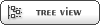

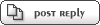
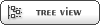

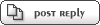

 Members
Members Search
Search Help
Help Register
Register Login
Login Home
Home





